Content, content, content. That’s what it’s all about people. If you’re an artist you are also a small business. I know that concept sickens some of you and is thrilling for others but it is true.
content, content. That’s what it’s all about people. If you’re an artist you are also a small business. I know that concept sickens some of you and is thrilling for others but it is true.
Corporations are learning quickly how to cut through the clutter by “humanizing†their brand via killer, intentional content. If they’re a tire company they’re posting more than “buy our tiresâ€. Yes they may have calls to action from time to time but they’re focusing on different ways to get their widget in front of you in a manner that’s clever, witty, shocking, funny, etc., because that is what ultimately becomes sharable.
Here’s the deal: you need to think the same way.
Indie artists have similar problems don’t you? You are desperately trying to get your music heard in a veritable ocean of noise.
How do you stick out?
Answer:Â Killer content.
The best, most unique content is going to orbit around you and/or the members of your band. What I mean by that is the content has to focus not only on your music or art, but also on your other interests. This is where you “humanize†your brand which should be far easier for an artist because they actually are human as opposed to those faceless corporations.
In this article I wanted to share with you the tools that I have used to create some killer content very quickly. These tools include, image creators, image editors, typography apps, GIF creators, video editors, screen capture software, and images sources.
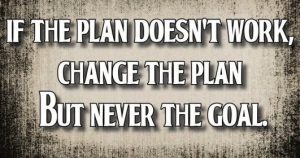
Most of these are free and most are available on both Windows and IOS based devices. I have tried to the best of my ability to inform you when the app is platform specific and when it costs money. Forgive me if I’ve missed a couple, while I’ve used most of them at one point or another, I have my favorites and those are the ones I will speak most intelligently about. I wanted to offer up choices for you to play with.
By the way, if you’re just getting into this, let me save you the suspense, your first images will take the most time and be the worst images ever! Don’t let your first experience dictate whether you’ll create content. All these apps are extremely user friendly so once you get your head around them you’ll be FAST. I PROMISE!
It will be foreign in the beginning so promise yourself that you’ll push through the crappy first couple pictures, ok?
Here are 29 killer content creation tools.
Image Creation
- PicMonkey – Picmonkey ($30/year also a limited free version) is the tool I use the most. It allows you
 create collages, resize, add typography (tons of killer fonts) (3D image options), frame the image, superimpose logos, superimpose other images, tons of filters, touch up facial images, rotate, and crop. Play with all the different filters after you have added your text; it’s amazing how a certain filter can make your text “popâ€. PicMonkey also allows you to save as different kinds of image files i.e. png, jpg, gif, etc..
create collages, resize, add typography (tons of killer fonts) (3D image options), frame the image, superimpose logos, superimpose other images, tons of filters, touch up facial images, rotate, and crop. Play with all the different filters after you have added your text; it’s amazing how a certain filter can make your text “popâ€. PicMonkey also allows you to save as different kinds of image files i.e. png, jpg, gif, etc.. - Canva – ($10/month) Just like PicMonkey with all the features but I like some of their design items better as they have cleaner shapes and design features. I’ve been contemplating a change recently but it’s obviously more expensive.

- Designfeed – (Free) is a tool I haven’t used but I wanted to throw it in for choice.
Video Editors
- Wondershare Filmora – This
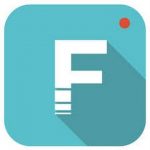 is a free software download that is super simple, super easy, and super cool. It easily allows you to upload a video and create a little movie either via a sequence of images or sequence of videos. It offers some a basic crossfade feature as well. What I really like about Filmora is that is quickly allows you to strip the audio from the original video file and either delete it or mute the volume to make room for an audio file you choose to replace it with. What if you found a compelling, super sharable 15 second video snippet and you replaced the audio with the chorus hook from your very best song? Hmmm that could be interesting exposure. Learning curve on this tool is ridiculously fast.
is a free software download that is super simple, super easy, and super cool. It easily allows you to upload a video and create a little movie either via a sequence of images or sequence of videos. It offers some a basic crossfade feature as well. What I really like about Filmora is that is quickly allows you to strip the audio from the original video file and either delete it or mute the volume to make room for an audio file you choose to replace it with. What if you found a compelling, super sharable 15 second video snippet and you replaced the audio with the chorus hook from your very best song? Hmmm that could be interesting exposure. Learning curve on this tool is ridiculously fast.
- Final Cut Pro – ($300) this program is expensive but far more sophisticated to the point you can make actual music videos with it. I try to keep the content creation as clever and unsophisticated as possible because there is so much to create. This is called sustainability. You want sustainability.
- Windows Movie Maker, iMovie – Both of these are free in your PC or Mac. They are basic but can be really effective for repurposing content from a lengthier video down to sharable, 15 second snippets for Instagram and Twitter.
GIF Creation
- Giphy.com – This is pretty neat site that is free. It allows you to upload any video and create a GIF. How
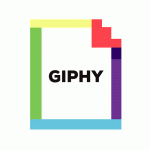 interesting would it be to post GIFs that were created from live shows, studio time, crazy antics backstage, road breakdowns, etc? GIF’s grab more attention.
interesting would it be to post GIFs that were created from live shows, studio time, crazy antics backstage, road breakdowns, etc? GIF’s grab more attention. - GIFMaker.me – This site allows you to reduce size, resize, reverse, merge and split GIFs. You can crop, rotate, and compress animated GIFs as well.
Screen Capture –
- Jing – Jing is a killer free software tool for screen capture that has a few handy editing tools like the ability to highlight, add arrows, add boxes, and change image size.
- Snagit (Mac & Windows) ($49.95) – Snagit is the older brother of Jing more features like creating videos of your screen (say for online tutorials) and clearly a cost.
- Skitch (IOS only) Â- I haven’t used this, provided for choices.
- Print Screen – Windows + PrntScrn on a PC and in Mac Command + Shift + 4 will allow you to screen
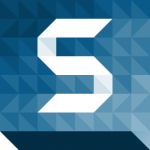 capture. Both of these are free, of course, but they don’t allow editing.
capture. Both of these are free, of course, but they don’t allow editing.
Typography
- Picmonkey ($30/year) – Again, PicMonkey allows
 you to add text to any image and play with fonts, colors, overlays, etc. Great tool and I’m quite happy with the price.
you to add text to any image and play with fonts, colors, overlays, etc. Great tool and I’m quite happy with the price. - Over – I didn’t add this in the Image creation section only because Over is an app for your mobile device. It also allows image creation and over-lays.
- Phonto – this app is super user friendly, man. There are a ton of fonts and it allows you to upload to Instagram directly from the app which is cool.
- Typorama – Ok, this is a KILLER app! Not only does it have different fonts but it offers many different creatively laid out fonts for super-fast content creation that. Each f
 ont and stylistic layout will automatically change with one tap of your finger. FYI, some of the fonts require a purchase to unlock them but there is an awesome selection of free styles but they do come with a watermark. Definitely worth checking out. YES, you can share right from the app.
ont and stylistic layout will automatically change with one tap of your finger. FYI, some of the fonts require a purchase to unlock them but there is an awesome selection of free styles but they do come with a watermark. Definitely worth checking out. YES, you can share right from the app. - Wordswag ($3.99) – I haven’t tried Wordswag. Provided to give you options.
- Studio – Cool little app that is mainly all about adding text. Check it out, you’ll master it in 30 seconds.
- Brandr – Brandr has all the typography elements but it also has a library of 1000’s of quotes already to share so that can save you some time as well.

FREE Image Sources ***NOTE*** make sure you are aware of the license. On Google Images, Flickr, and sometimes Wikimedia Commons there are licenses that require you to attribute the photographer. On Google Images there are images that are owned by huge companies like Getty Images and these companies will sue you if you haven’t paid for the image license.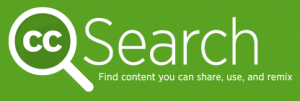
- creativecommons.org – This is probably my most used source for images. I go to Pixabay first, then to Wikimedia commons second, then to Flickr third.
- Pixabay – This is my favorite image site for the last few years. It is totally free and accessible via search.creativecommons.org.

- Wikimedia Commons – Almost all the images here are free and you can use them however you want. You won’t typically find people on Pixabay so I go to Wikimedia Commons for that. Lots of vintage photos too, so that could be pretty cool branding DNA.
- Flickr – Flickr is an awesome site but be prepared to have to shout out the photographer. Usually their pretty good with that but you need to be aware.
- Unsplash – I JUST became aware of this site (by listening to an educational podcast…but I digress) and it is quite impressive. Have fun with these amazing hi res images. Instagram is ALL about images so they have to be compelling.

- Google Images – I will use Google images a lot but usually for public domain type stuff like a meme, logo, record cover art work image, etc. BE CAREFUL with any other images.
Image Editors
- Afterlight – is a cool app with a suite of old timey filters and overlays that can definitely be used as a DNA “fingerprint†of sorts. A good way to separate yourself from all the other images out there with some filter “hook†that you dig.
- Hipstamatic – (IOS only) Apple’s first App of the Year. This app was a killer gift so I’m unsure of the cost but there is a cost. It’ll allow you to do multiple exposure shots for cool creative results. Also, you can manually control focus, white balance, exposure, shutter speed, ISO, and aspect ratio. It has a Classic Mode that makes your digital image look analog. Super COOL for creating your own visual voice with your content.

- Framatic – (Free with a watermark) this cool app allows you to create quote MEMEs superfast and change the text design with one tap of your finger. Really worth checking in to.
- Squareready – (Free but there are Pro features that require payment) this app quickly formats your images to be ready for Instagram.
I hope you find some value out of this. Hit me up on social media and let me know which ones are your favorites and why!
Stay
In
Tune
If you like this content then please SHARE and COMMENT

